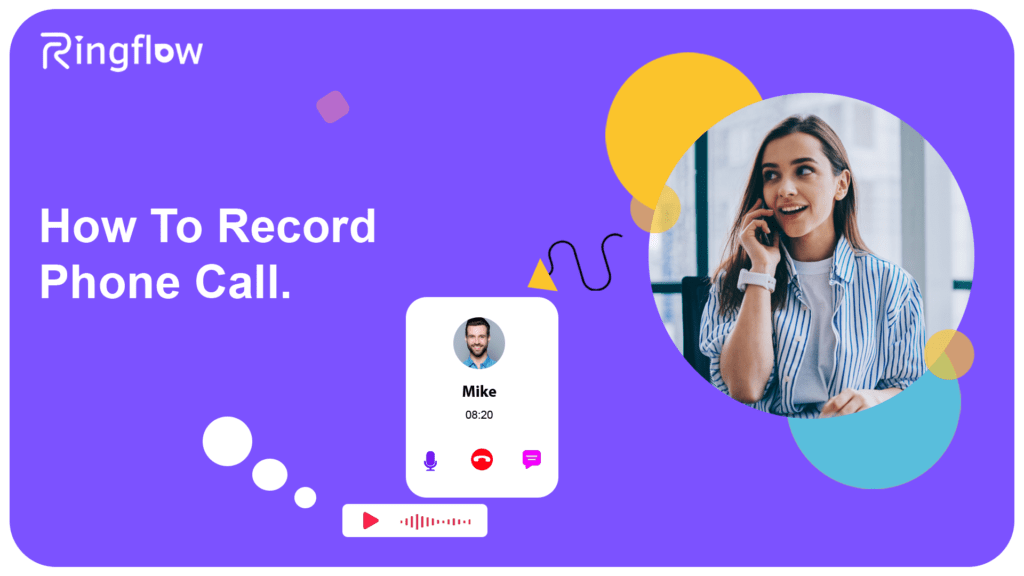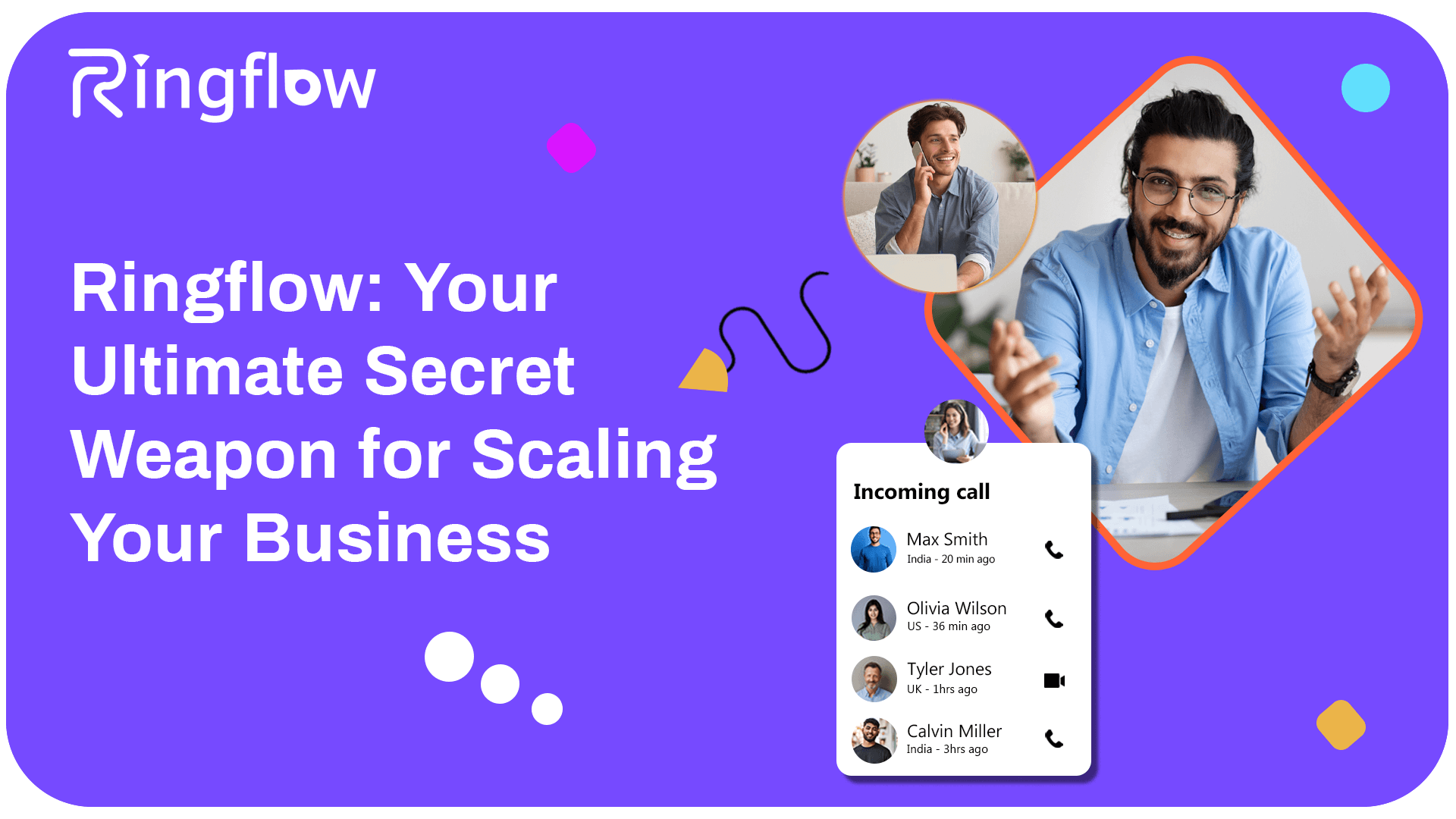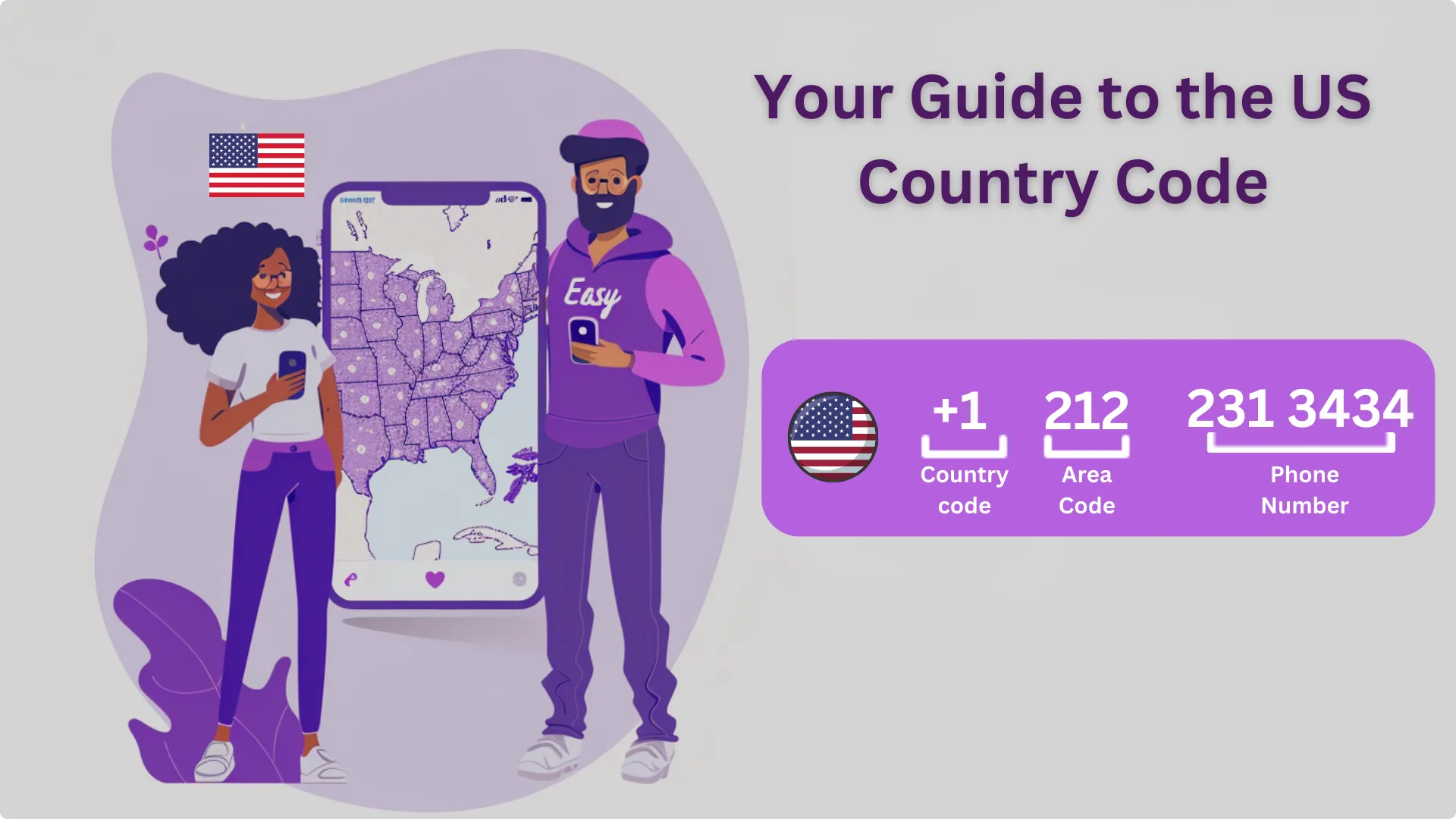Recording meaningful phone conversations can be advantageous for both personal and business purposes. But, well, It could be challenging to record the calls because all smartphones and desktops don’t support built-in call recording.
You can follow more ways to record phone calls on your Android, desktop, or iPhone. In this article, we will explore some of the most popular and reliable methods for recording phone calls, so you can choose the one that works best for you.
Legal Ways of Recording Phone Calls
People record phone calls for many reasons. It could be for notes, protecting essential information, interview, or teaching purposes. But before starting the recording, understand the law of your nation, as every country has its own rules and regulations. Without permission, recording phone calls in several jurisdictions can have serious legal ramifications. So it is always important to acknowledge the laws to avoid legal difficulties before recording phone calls. In some locations, both parties must consent to the recording; in others, only one party must be aware of the recording.
In certain countries, recording phone calls is strictly prohibited unless necessary for law enforcement or under other specific circumstances. Therefore, to avoid any legal issues, it is essential to familiarize yourself with the laws in your region and ensure that you obtain appropriate consent when necessary before recording any phone calls. Doing so can ensure that your recording is legal and minimize potential legal consequences.
A detailed manual on recording phone calls on numerous mobile devices customized to fit different cell phone models.
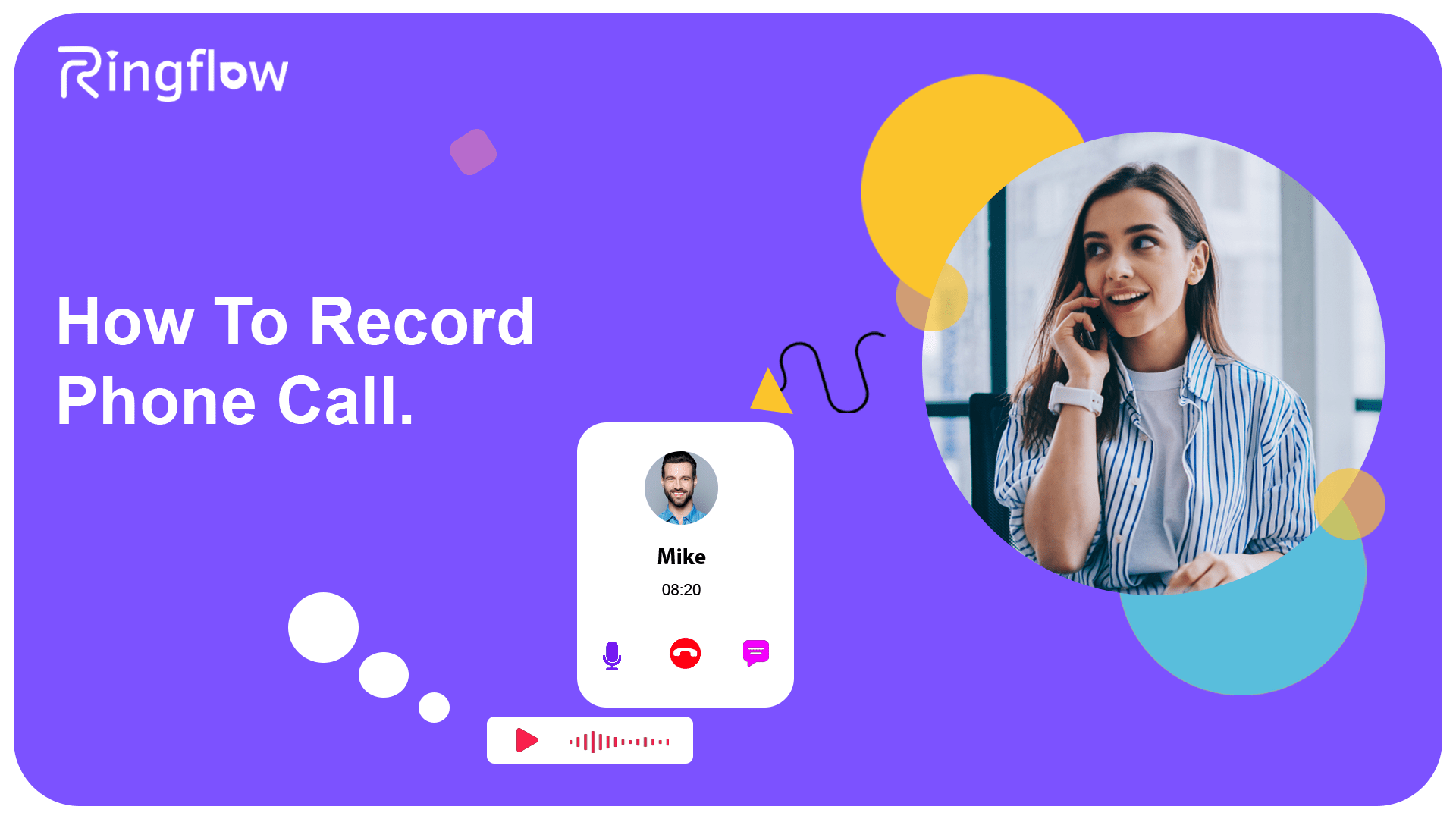
How to record a phone conversation without an application
There are a few ways to take a call recording without a dedicated application:
Use Inbuilt Recording Feature:
Some smartphones have inbuilt features of recording, which you can activate in the setting. Check your phone’s manual or do an online search to see if it has this feature and how to use it.
Use a voice recorder app:
You can download a voice recorder app from your app store if your phone has no built-in recording feature. Then, start the recording app before making or receiving a call and record the call through the app.
Use an external recording device:
You can also use an external recording device, such as a digital voice recorder, to record your calls. Connect the recorder to your phone’s microphone jack or headset port, and start recording before making or receiving a call.
Guide on Recording Phone Calls on Android Devices
Certainly! Here are three subpoints for a guide on recording phone calls on Android devices:
1) When using a Call Recording App:
- Install or download a call recording app from the Play Store, such as Ringflow, Automatic Call Recorder, or Call Recorder ACR.
- Open the app and follow the setup instructions.
- Once the app is set up, the app will either record all incoming and outgoing calls automatically or give you the option to start and stop recording while on the phone manually.
2) When using a Recording Phone calls App:
- Download a recording phone calls app from the Play Store, such as Ringflow or DU Recorder.
- Open the app and follow the setup instructions.
- While calling, open the recording phone calls app and select to record both the audio and screen
3) Legal Considerations:
- Check your local laws and regulations before recording phone calls.
- If you are unsure about the legality of phone call recording, it is advisable to inform the other participant(s) that you intend to record the call.
- Be sure to use the recorded phone call for lawful purposes only.
Guidance on Recording Phone Calls on iPhone Devices
Certainly! Here’s a guide on recording phone calls on iPhone devices:

Using the Inbuilt Call Recording Feature:
- iPhone does not support an inbuilt call recording feature.
- To record phone calls on your iPhone, it is necessary to download a call recording application such as Ringflow.
Downloading Recording Phone Call App:
- Download a call recording app from the App Store, such as Ringflow, TapeACall, or Call Recorder.
- Open the app and follow the setup instructions.
- Once the app is set up, it will automatically record all incoming and outgoing calls.
Legal Considerations:
- It is important to check local laws and regulations before recording any phone calls.
- In certain places, it may be against the law to record phone calls without obtaining consent from all parties involved.
- Be sure to inform the opposite person that you will be recording the call and use the recorded phone call for lawful purposes only.
Guide to recording a phone call on a computer
Here’s a guide on how to record a phone conversation on your computer:
Download a Call Recording Software:
- Download and install call recording software on your computer, such as Audacity, MP3 Skype Recorder, or Amolto Call Recorder for Skype.
- Once installed, open the software and follow the setup instructions.
Connect cell phone to the Computer:
- Attach your phone to your computer via a USB cable or Bluetooth.
- Launch the call recording software and choose your phone as the audio source.
Start Recording:
- Once your phone is connected, and the software is set up, start recording the phone call by clicking the “Record” button on the software.
- Once the call is completed, press the “Stop” button to terminate the recording.
- Save the recorded call on your computer.
Legal Considerations:
- Check local laws and regulations regarding recording calls before you start recording.
- Be sure to inform the other party that you will be recording the call and use the recorded phone call for lawful purposes only.
- learn more about revolutionizing customer service.