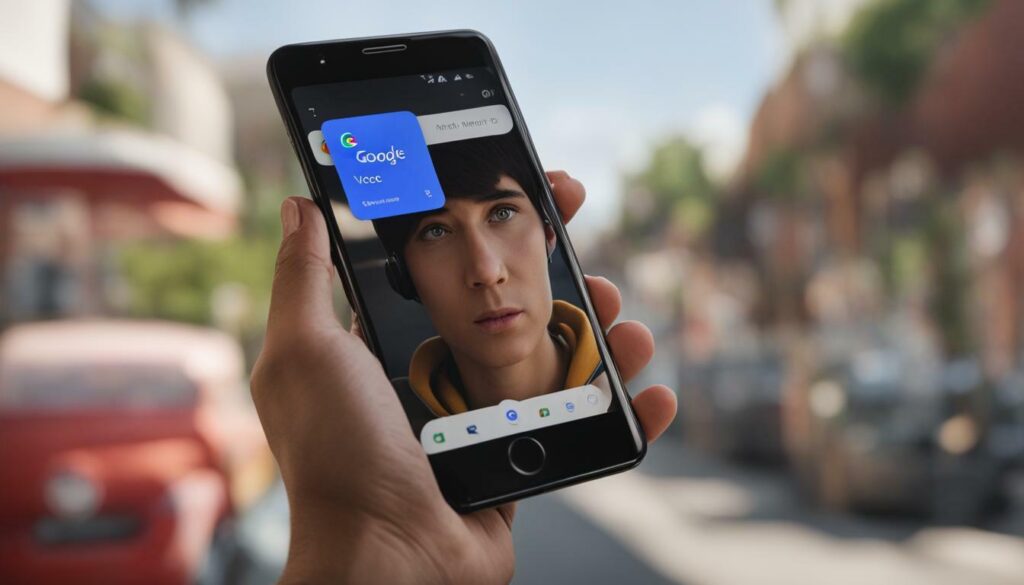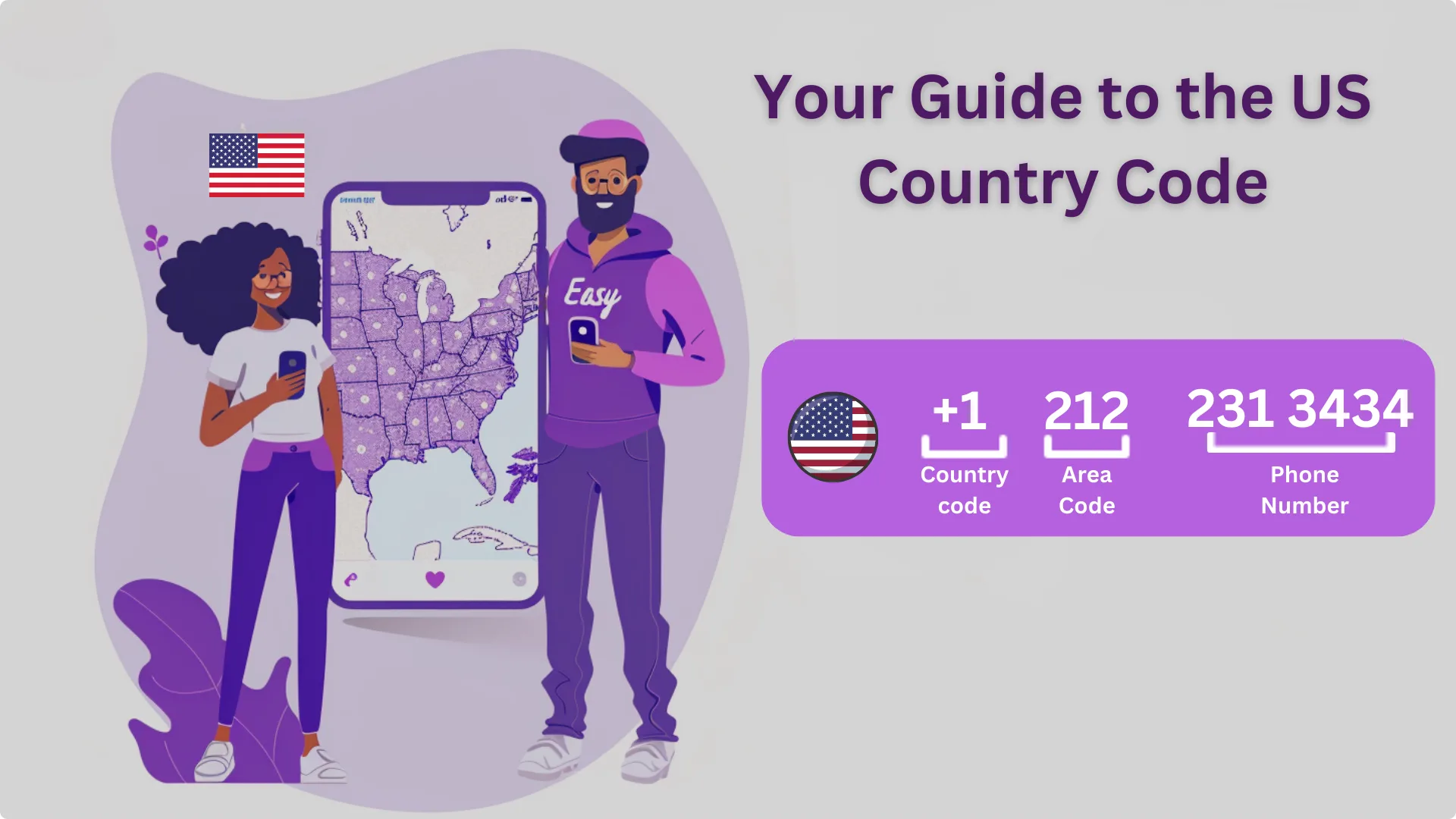If you’re experiencing trouble with your Google Voice number not working, don’t worry – we’re here to help. Google Voice Nummber is a VoIP phone service that allows businesses to make and receive calls. However, there are common issues that users may encounter, ranging from inactivity causing muted calls to poor sound quality due to connectivity problems. Another problem lies in porting phone numbers, which can be complex and come with limitations. But fear not, as there are several troubleshooting steps you can take to resolve these issues and get your Google Voice number back up and running.
- Google Voice number issues can be solved with the right troubleshooting steps.
- Inactivity can cause incoming calls to be muted, so make sure to stay active.
- Poor sound quality during calls may be due to connectivity problems.
- Porting phone numbers to Google Voice can be complex and has limitations.
- Consider switching to alternative services like JustCall or OpenPhone for better support and performance.
Common Issues with Google Voice number not working
Google Voice Number is a popular VoIP phone service, but like any technology, it can sometimes experience issues. These issues can be frustrating, especially if you rely on Google Voice Number for your business or personal communication needs. In this section, we will discuss some common issues that users may encounter with Google Voice Number and provide troubleshooting tips to help you fix them.
One common issue is inactivity, which can cause incoming calls to be muted. If you have experienced this problem, try checking the settings in your Google Voice Number account to ensure that your calls are not being automatically muted after a period of inactivity. You can also try disabling any call-forwarding features that may be causing the issue.
Poor sound quality during Google Voice calls can also be a common issue. To resolve this problem, check your internet connection for any connectivity issues. Make sure you have a stable and strong internet connection, as a weak or unreliable connection can cause sound quality problems. Additionally, consider using a different device or headset to see if the issue persists.
Another issue that users may face is related to porting phone numbers to Google Voice Number. The process of porting can be complex, and there may be limitations depending on your current phone service provider. If you are experiencing difficulties with porting, contact your service provider for assistance or consider using an alternative service like JustCall or OpenPhone, which offer easier porting options.
| Common Issues | Troubleshooting Steps |
|---|---|
| Inactivity and muted calls | – Check settings in the Google Voice account – Disable call forwarding features – Ensure a stable internet connection |
| Poor sound quality | – Check internet connection – Try a different device or headset |
| Porting phone numbers | – Contact the service provider for assistance – Consider alternative services like JustCall or OpenPhone |
Remember, these are just some of the common issues that users may encounter with Google Voice. If you are experiencing any other problems or need further assistance, don’t hesitate to reach out to the Google Voice Number support team or explore online forums and communities for additional troubleshooting tips and advice.
Inactivity and Muted Calls
One common problem with Google Voice is inactivity, which can lead to calls coming in but not being heard. This can be frustrating, especially if you’re expecting an important call. The issue usually occurs when the Google Voice app or website has been inactive for a while, causing the incoming call to be muted.
To fix this issue, you can try a few troubleshooting steps. First, make sure that your device’s volume is turned up and not on silent mode. Sometimes, calls can be muted simply because the volume settings are too low. Additionally, check if the Do Not Disturb mode is enabled on your device, as this can also cause calls to be silenced.
| Possible Solutions: | Steps to Follow: |
|---|---|
| Restart the Google Voice app or website | 1. Close the app or tab 2. Reopen the app or website |
| Sign out and sign back in | 1. Open the app or website 2. Go to settings 3. Sign out 4. Sign back in |
| Clear app cache (for mobile devices) | 1. Go to device settings 2. Select Apps or Application Manager 3. Find Google Voice 4. Tap on Clear Cache |
If these steps don’t resolve the issue, you can also try reinstalling the Google Voice app or accessing it from a different device. Sometimes, a fresh installation or a different device can help reset any settings that may be causing the inactivity and muted call problem.
Remember, it’s essential to have a seamless communication experience with Google Voice Number. By addressing the issue of inactivity and muted calls, you can ensure that you never miss an important call again.
Ringflow
Another helpful tool to prevent missed calls is Ringflow. Ringflow is a feature available in the Google Voice app that allows you to set multiple devices to ring simultaneously when a call comes in. By enabling Ringflow, you can ensure that you’ll hear incoming calls on all your connected devices, reducing the risk of missed calls due to inactivity or muted settings on one device.
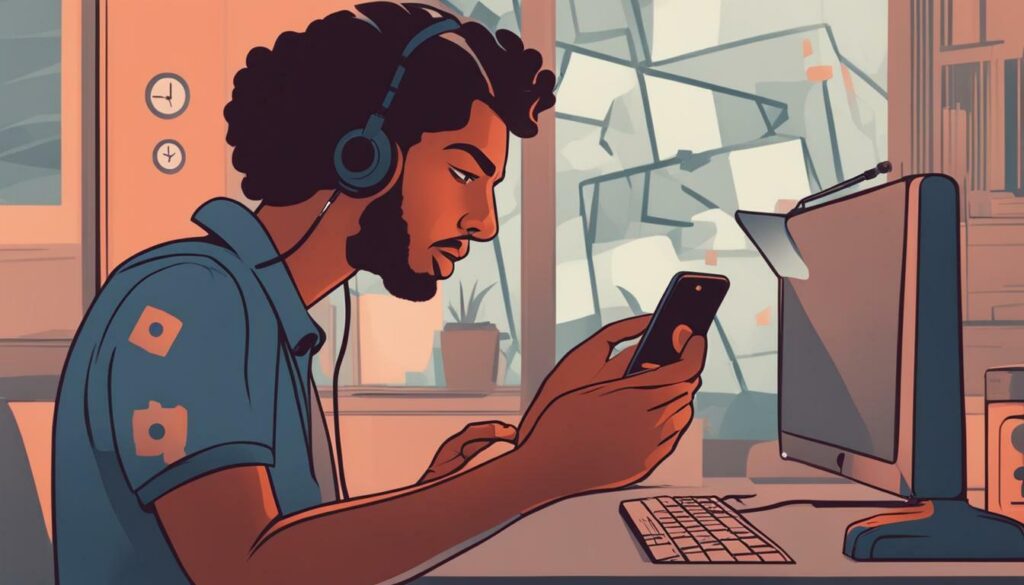
By following these troubleshooting steps and utilizing the Ringflow feature, you can overcome the issue of inactivity and muted calls on Google Voice Number. Enjoy uninterrupted and reliable communication with this powerful VoIP service.
Poor Sound Quality
If you’re experiencing poor sound quality during your Google Voice calls, there may be an underlying issue causing this problem. Sound quality issues can be frustrating and impact the effectiveness of your conversations. Fortunately, there are several troubleshooting steps you can take to address this problem.
First, check your internet connection. Poor sound quality can be caused by a weak or unstable internet connection. Make sure you have a strong and stable internet connection before making or receiving Google Voice calls. You can also try switching to a different network or connecting to a Wi-Fi network if you’re currently using mobile data.
Another possible cause of poor sound quality is outdated or incompatible audio drivers on your device. To fix this, update your audio drivers to the latest version. You can usually find driver updates on the manufacturer’s website or through your device’s settings.
| Possible Causes of Poor Sound Quality | Solution |
|---|---|
| Weak or unstable internet connection | Check and improve your internet connection |
| Outdated or incompatible audio drivers | Update your audio drivers |
| Audio settings on Google Voice | Adjust the audio settings in Google Voice |
Lastly, make sure your audio settings in Google Voice Number are properly configured. Open the Google Voice app or the web version and navigate to the settings menu. Check the microphone and speaker settings and adjust them as needed. Sometimes, incorrect audio settings can cause poor sound quality during calls.
By following these troubleshooting steps, you can improve the sound quality of your Google Voice calls. Remember to check your internet connection, update your audio drivers, and adjust the audio settings in Google Voice if necessary. With these solutions, you’ll be able to enjoy clear and smooth conversations using Google Voice Number.

Porting phone numbers to Google Voice can sometimes be a tricky process, resulting in issues with your Google Voice number. It’s important to understand the complexities and limitations involved in this process to ensure a smooth transition. Here are some key considerations when porting your phone number to Google Voice:
- Check compatibility: Not all phone numbers are eligible for porting to Google Voice Number. Make sure your current provider supports number porting and that your number meets Google Voice’s requirements.
- Understand the process: Porting a phone number involves transferring it from your current provider to Google Voice Number. This process can take some time, so it’s important to be patient and follow the instructions provided by both providers.
- Be prepared for interruptions: During the porting process, there may be a temporary disruption in your phone service. It’s advisable to inform your contacts about the upcoming change and provide them with alternative means of communication if needed.
- Verify your information: Double-check that all the information you provide during the porting process is accurate. Any errors or discrepancies can lead to delays or even failure to transfer your number.
Remember, porting your phone number to Google Voice is not always a seamless experience. It’s important to be prepared for potential issues and follow the necessary steps to troubleshoot them. By understanding the process and being proactive, you can successfully port your phone number and enjoy the benefits of Google Voice Number.
| Porting Phone Numbers | Key Considerations |
|---|---|
| Check compatibility | Ensure your number meets Google Voice’s requirements. |
| Understand the process | Follow the instructions provided by both providers. |
| Be prepared for interruptions | Inform your contacts and provide alternative communication methods. |
| Verify your information | Ensure accurate information is provided to avoid delays or failures. |
Porting phone numbers to Google Voice can be a beneficial move for businesses and individuals looking for a versatile and reliable phone service. However, it’s crucial to navigate the process carefully to prevent any issues with your Google Voice number.

If your Google Voice number is not working as expected, there are several troubleshooting steps you can take to resolve the issue. Follow these steps to troubleshoot and fix any problems you may encounter:
- Update the Google Voice app: Make sure you have the latest version of the Google Voice app installed on your device. App updates often contain bug fixes and improvements that can help resolve issues.
- Check for connectivity issues: Ensure that you have a stable internet connection. If you are using Wi-Fi, try switching to a different network or restarting your router. If you are on a mobile network, check if you have a strong signal and consider restarting your device.
- Clear browser cookies and caches: If you are accessing Google Voice through a web browser, clearing your cookies and caches can help resolve any temporary glitches. Go to your browser’s settings and clear your browsing data, then try using Google Voice again.
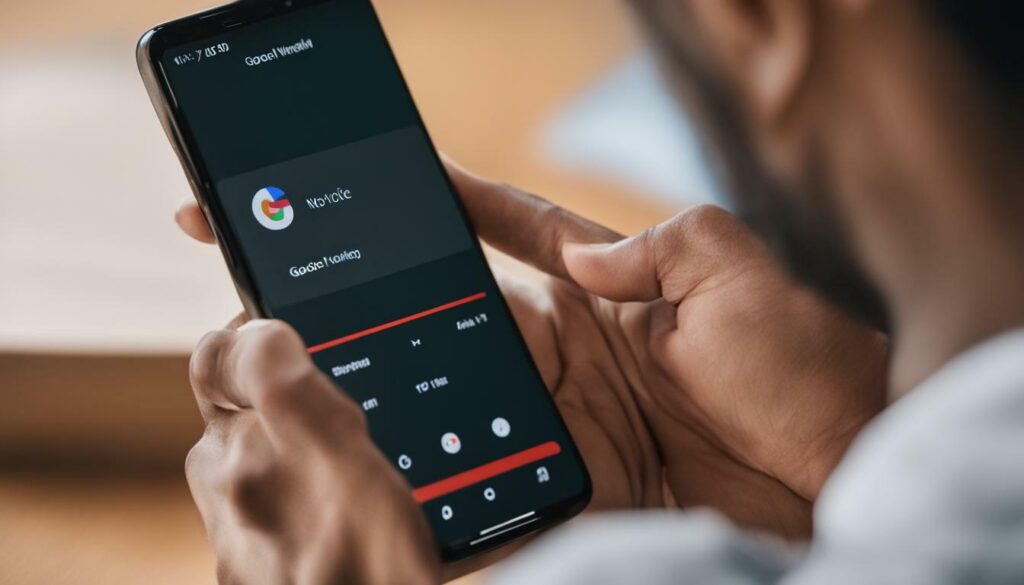
By following these troubleshooting steps, you should be able to resolve the most common issues with Google Voice. However, if the problem persists or if you need further assistance, it is recommended to reach out to Google Voice support for additional help. They can provide personalized guidance based on your specific situation.
| Issue | Troubleshooting Steps |
|---|---|
| Inactivity and Muted Calls | Check your device’s notification settings and ensure that Google Voice has the necessary permissions. Also, make sure that your device’s volume is not muted or set too low. |
| Poor Sound Quality | Try using a different headset or speaker to rule out any hardware issues. You can also experiment with different internet connections to see if that improves the sound quality. |
| Porting Phone Numbers | Review the porting process carefully and ensure that you meet all the requirements. If you encounter difficulties, contact your current service provider and Google Voice support for assistance. |
Remember, Google Voice is a powerful tool for communication, and most issues can be resolved with a little troubleshooting. By following these steps, you can ensure that your Google Voice number works smoothly and provides you with a seamless calling experience.
Update the App.
One of the first steps to take when your Google Voice number is not working is to ensure that you have the latest version of the app installed. Google regularly releases updates that address bugs, improve performance, and add new features. By keeping the app up to date, you can avoid many common issues.
To update the Google Voice app on your device, follow these simple steps:
- Open the App Store (iOS) or Google Play Store (Android) on your device.
- Search for “Google Voice” in the search bar.
- If an update is available, you will see an “Update” button. Tap on it to begin the update process.
- Wait for the update to download and install. This may take a few minutes depending on your internet connection.
- Once the update is complete, open the Google Voice app and check if the issue has been resolved.
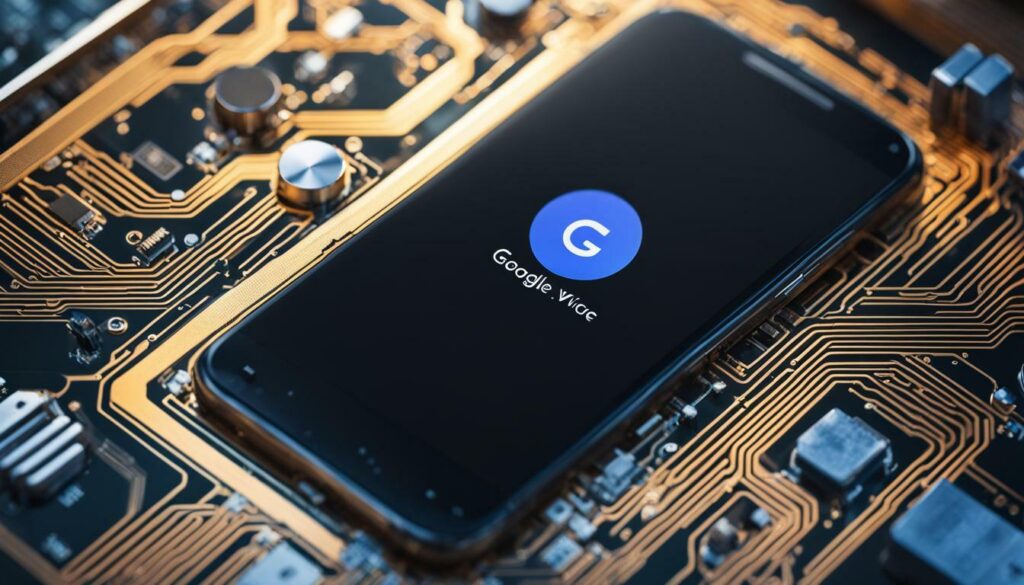
Updating the app is often the simplest solution to fix common Google Voice number issues. It ensures that you are using the latest version of the app, which is optimized for performance and compatibility with your device.
However, if updating the app does not resolve the problem, there may be other factors causing the issue. In the next sections, we will explore additional troubleshooting steps and alternative services that can help you overcome Wholesale Voice number issues.
Check for Connectivity Issues
If your Google Voice number is not functioning properly, it’s essential to check for any connectivity issues that may be affecting it. A stable internet connection is crucial for Google Voice to work smoothly. Here are a few steps you can take to ensure there are no connectivity problems:
- Make sure you are connected to a reliable Wi-Fi network or have a strong cellular data connection. Weak signals or intermittent connectivity can disrupt your Google Voice service.
- Restart your modem or router to refresh the connection. Sometimes, these devices can encounter issues that affect the overall network performance.
- Disable any VPN or proxy settings on your device, as they can interfere with the connection to Google Voice servers.
- Check if any firewall or security software is blocking the necessary ports for Google Voice. Adjust the settings accordingly to allow the service to function seamlessly.
- Try using Google Voice on a different device or network to see if the issue persists. This will help determine if the problem is specific to your device or network.
By following these steps, you can identify and address any connectivity problems that may be causing your Google Voice number to not function properly. Ensuring a stable and reliable connection will greatly enhance your experience with Google Voice.
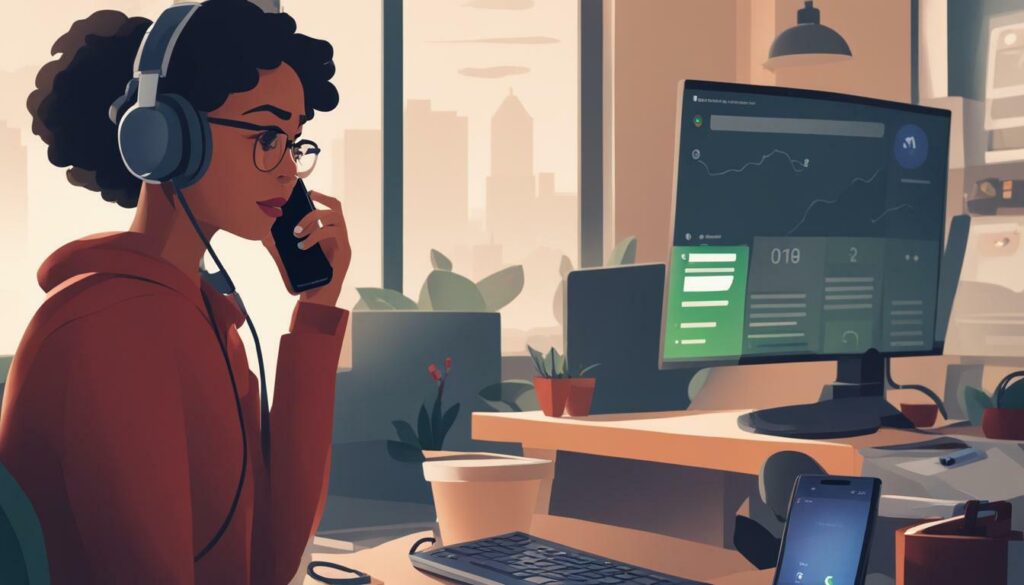
| Common Connectivity Issues | Possible Solutions |
|---|---|
| Weak Wi-Fi signal | Move closer to the router or consider using a Wi-Fi extender to improve signal strength. |
| Intermittent cellular data connection | Switch to a different cellular network or contact your service provider for assistance. |
| Firewall or security software blocking ports | Configure your firewall or security software to allow Google Voice access. |
| Network congestion | Try using Google Voice during non-peak hours or consider upgrading your internet plan for faster speeds. |
Ringflow
Ringflow is a feature in Google Voice that allows you to manage your incoming calls efficiently. It ensures that your calls ring across all connected devices simultaneously, so you never miss an important call. However, if you’re experiencing connectivity issues, Ringflow may not work as expected. Checking and resolving connectivity issues will help restore the full functionality of Ringflow and improve your overall Google Voice experience.
Clear Browser Cookies and Caches.
Clearing your browser’s cookies and caches can sometimes fix Google Voice number issues related to browser compatibility. These temporary files can accumulate over time and may interfere with the proper functioning of Google Voice. By clearing them, you can ensure that your browser is running smoothly and optimize its performance for using Google Voice.
To clear cookies and caches, follow these steps:
- Open your browser’s settings or preferences.
- Navigate to the privacy or security tab.
- Look for an option to clear browsing data or history.
- Select the checkboxes for cookies and caches.
- Click on the clear data or delete button.
Once you have cleared cookies and caches, refresh the Google Voice page and check if the issue has been resolved. If not, you can try other troubleshooting steps mentioned in this article.
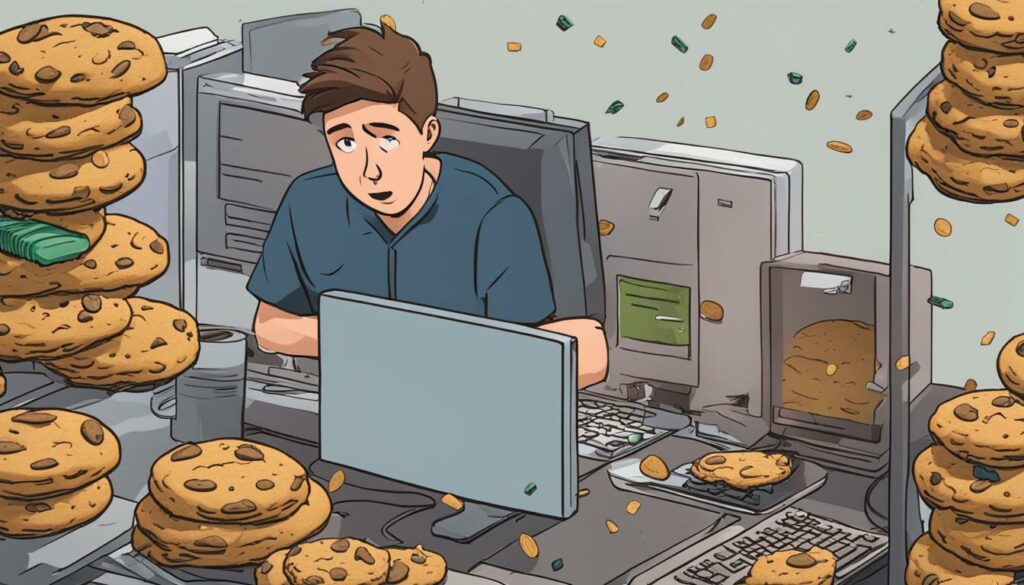
Clearing browser cookies and caches can help resolve Google Voice number issues related to browser compatibility. Follow the steps provided in your browser’s settings to clear these temporary files. Refresh the Google Voice page after clearing cookies and caches to see if the issue has been resolved.
| Pros | Cons |
|---|---|
| Improves browser performance | May require signing in again to some websites |
| Resolves browser compatibility issues | Data loss for stored settings and preferences |
| Easy and quick to do | May need to reconfigure some browser extensions |
Consider Switching to Alternative Services
If you’re consistently facing problems with your Google Voice number, it might be worth considering alternative services that offer better support and performance. Two popular options to explore are JustCall and OpenPhone. These platforms provide reliable VoIP phone services with a range of features that can enhance your communication experience.
JustCall
JustCall is a versatile alternative to Google Voice that offers seamless integration with popular business tools like Slack, HubSpot, and WhatsApp. It provides a user-friendly interface and a wide range of features, including call recording, call analytics, and international phone numbers. JustCall’s robust support system ensures prompt assistance in troubleshooting and resolving any issues that may arise.
OpenPhone
OpenPhone is another excellent alternative to Google Voice, designed to cater to the needs of small businesses and remote teams. It offers features like voicemail transcription, call forwarding, and team collaboration. With OpenPhone, you can easily set up a professional business phone number and enjoy crystal-clear call quality without worrying about any technical glitches.
If you’re looking for a reliable and efficient communication solution, exploring alternative services like JustCall and OpenPhone can offer a fresh perspective and potentially resolve your ongoing Google Voice number issues. By switching to a platform that prioritizes support and performance, you can ensure smooth and uninterrupted phone communication for your business.
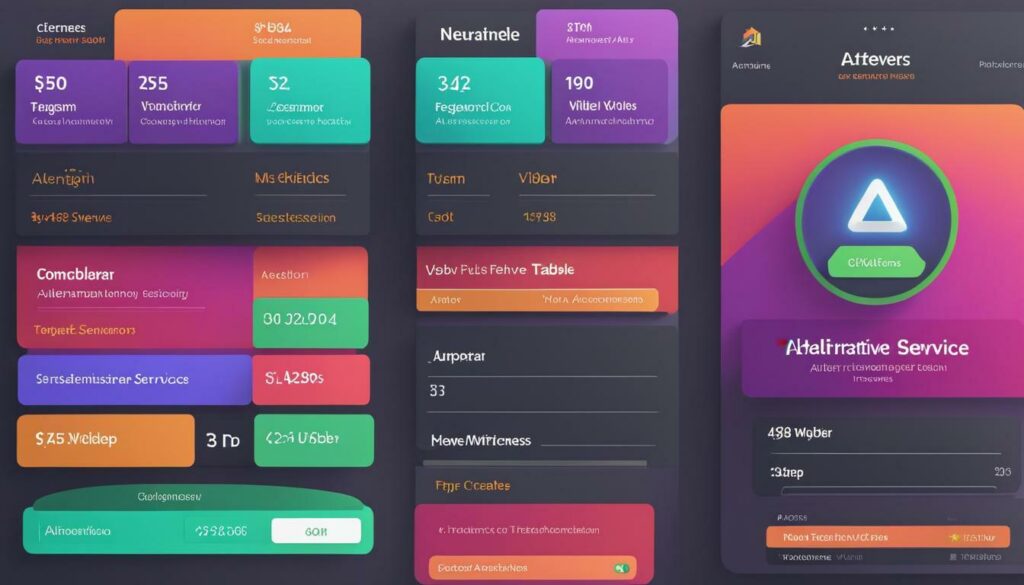
| Features | JustCall | OpenPhone |
|---|---|---|
| Integration with popular business tools | Yes | No |
| Call recording | Yes | No |
| Call analytics | Yes | No |
| International phone numbers | Yes | No |
| Voicemail transcription | No | Yes |
| Call forwarding | No | Yes |
| Team collaboration | No | Yes |
Note: The table above provides a comparison of the key features offered by JustCall and OpenPhone. It’s important to evaluate your specific business requirements and preferences before making a decision.
JustCall – An Alternative to Google Voice
JustCall is a reliable alternative to Google Voice that can help you overcome the issues you’re facing with your Google Voice number. Whether you’re experiencing problems with call quality, porting phone numbers, or any other common issues, JustCall offers a seamless communication experience with its advanced features and robust support.
One of the key advantages of JustCall is its Ringflow feature, which ensures that calls are always routed to the right team member, regardless of their location. This eliminates the need for customers to navigate through complex IVR menus and increases customer satisfaction. With Ringflow, your team can collaborate effectively and provide prompt assistance to customers, improving overall productivity.
Additionally, JustCall offers superior call quality and reliability, ensuring that you can make and receive crystal-clear calls without any interruptions. Its user-friendly interface and intuitive dashboard make it easy to manage your calls, voicemails, and messages all in one place. With JustCall, you can streamline your communication processes and deliver exceptional customer service.
Moreover, JustCall provides robust integration capabilities, allowing you to connect it with your favourite CRM, helpdesk, or productivity tools. This integration ensures that your communication data is synced across different platforms, enabling you to have a comprehensive view of your customer interactions and make informed business decisions.
Overall, if you’re encountering issues with your Google Voice number, JustCall is a reliable alternative that offers advanced features, excellent call quality, and seamless integration. With JustCall, you can overcome the limitations of Google Voice and enjoy a superior communication experience for your business.
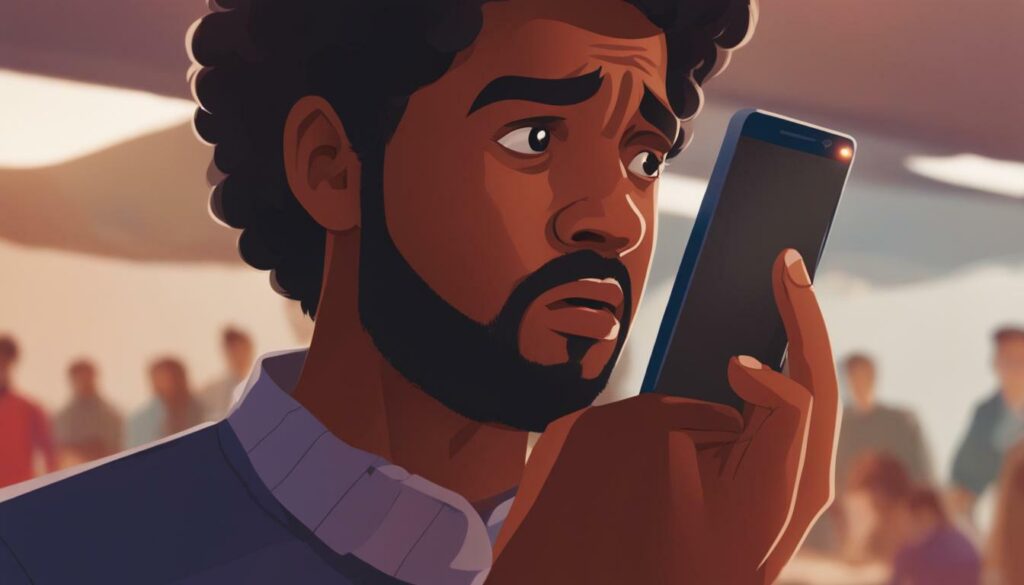
OpenPhone is a user-friendly alternative to Google Voice that offers enhanced functionality and can resolve the issues you’re encountering with your Google Voice number. With OpenPhone, you can enjoy seamless communication without the common problems associated with Google Voice.
One of the standout features of OpenPhone is its Ringflow technology, which ensures that you never miss an important call. Ringflow intelligently routes incoming calls to the most available team member, eliminating the chance of calls going unanswered or being muted due to inactivity. This means that you can rely on OpenPhone to keep your communication channels open and accessible at all times.
In addition to superior call management, OpenPhone offers crystal-clear audio quality, ensuring that every conversation is clear and professional. Whether you’re making calls locally or internationally, you can trust OpenPhone to deliver exceptional sound quality, enabling you to communicate effectively and efficiently with your clients and colleagues.
| Key Features of OpenPhone: |
|---|
| Ringflow technology for intelligent call routing |
| The crystal-clear audio quality for professional communication |
| User-friendly interface for easy navigation and setup |
| Customizable voicemail greetings and call-forwarding options |
Make the switch to OpenPhone and experience a reliable and robust alternative to Google Voice. Say goodbye to the frustrations of missed calls, muted conversations, and poor sound quality. With OpenPhone, you can focus on what matters most – growing your business and providing exceptional customer service.
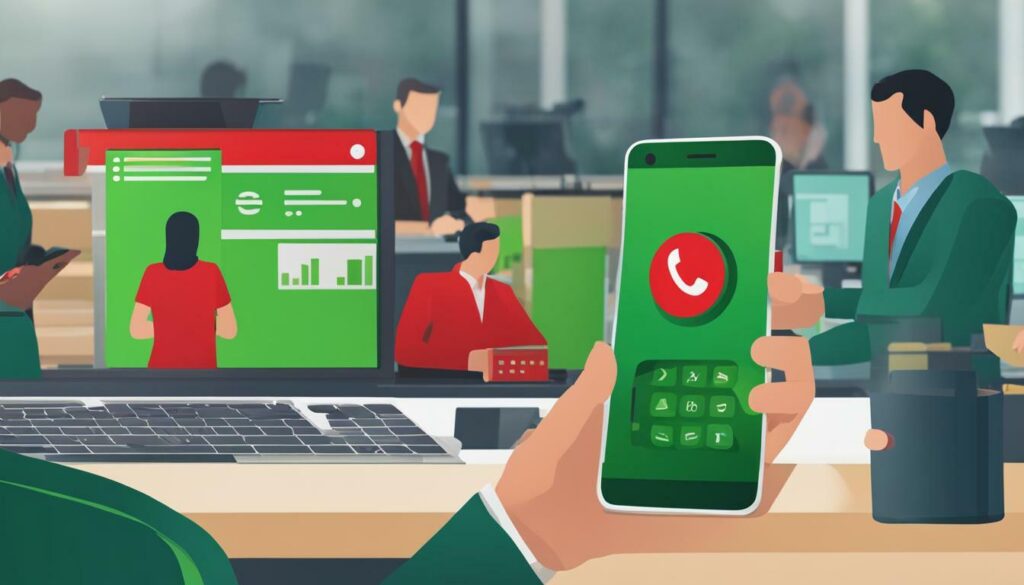
Troubleshooting Google Voice number issues is crucial to ensure smooth communication and uninterrupted service. As a VoIP phone service, Google Voice offers a convenient way for businesses to make and receive calls. However, users may encounter common problems that can disrupt their experience. Inactivity is one such issue that can cause incoming calls to be muted. To resolve this, users can make sure to regularly use their Google Voice number and avoid long periods of inactivity. Additionally, poor sound quality during calls can be attributed to connectivity problems. Checking for connectivity issues and addressing them can help improve the sound quality.
Another challenge that users may face is with porting phone numbers to Google Voice. This process can be complex and there may be limitations, which can result in the number not working as expected. Users should be aware of these potential complications and seek assistance if needed. When encountering issues with Google Voice, there are several troubleshooting steps that can be taken. Updating the app to the latest version is recommended, as it often includes bug fixes and improvements that can resolve issues.
Checking for connectivity issues, such as an unstable internet connection, can also help identify the root cause of problems. Clearing browser cookies and caches is another troubleshooting step that can be effective in resolving Google Voice number issues. If users find themselves experiencing frequent problems with Google Voice, it may be worthwhile to consider switching to an alternative service. JustCall and OpenPhone are two such services that offer better support and performance, providing a reliable solution for communication needs.
By taking proactive steps to troubleshoot Google Voice number issues, businesses can ensure a seamless communication experience and avoid any disruptions. Whether it’s addressing inactivity and muted calls, improving sound quality, or exploring alternative services, finding the right solutions will help maximize the benefits of using Google Voice for business communications.
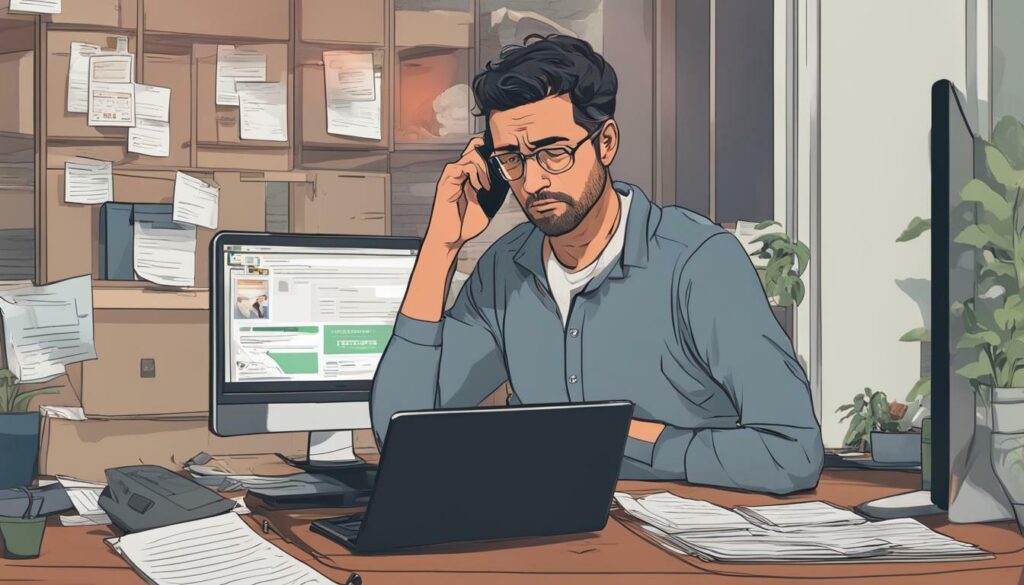
If you need further assistance with troubleshooting your Google Voice number or resolving any issues, don’t hesitate to reach out to us. At Ringflow, we understand the importance of seamless communication for businesses and individuals alike. Our team of experts is dedicated to providing comprehensive support and solutions to ensure that your Google Voice number experience is smooth and problem-free.
Whether you’re facing issues with inactivity and muted calls, poor sound quality, or difficulties with porting phone numbers, we have the knowledge and expertise to help you overcome these challenges. We will guide you through the troubleshooting steps, such as updating the app, checking for connectivity issues, and clearing browser cookies and caches, to ensure that your Google Voice number is functioning optimally.
If you’re looking for an alternative to Google Voice, we also recommend considering services like JustCall and OpenPhone, which offer better support and performance. These alternatives can provide you with a reliable and efficient communication platform that meets your specific needs.
Remember, your satisfaction is our top priority. So, if you’re facing any difficulties with your Google Voice number, don’t hesitate to reach out to us for further assistance. Our team is here to help you resolve any issues and ensure that your communication experience is seamless and hassle-free.